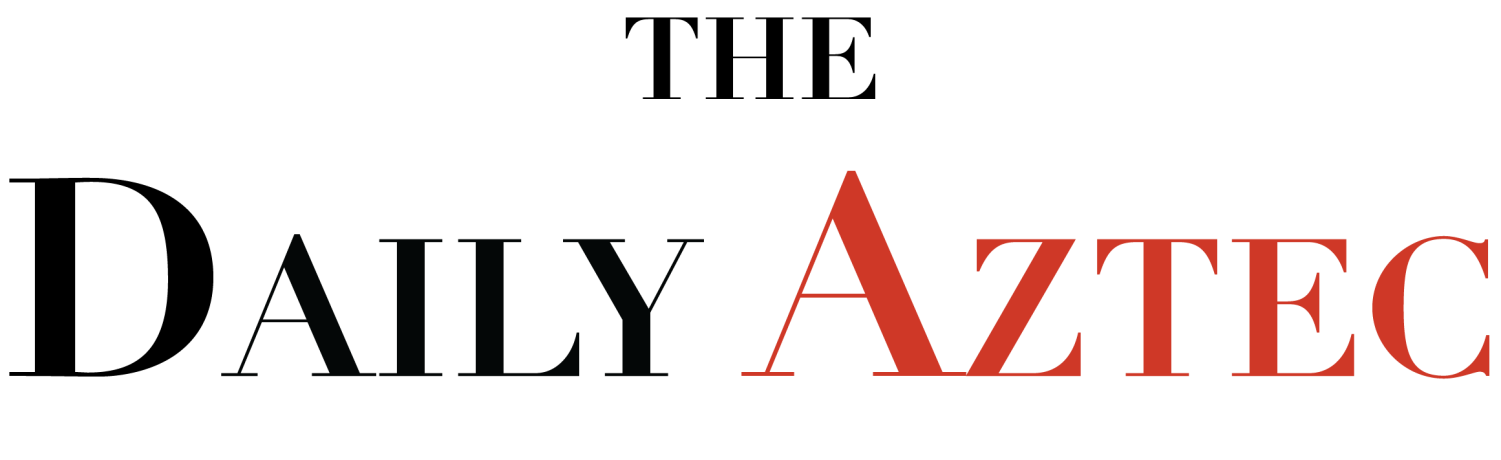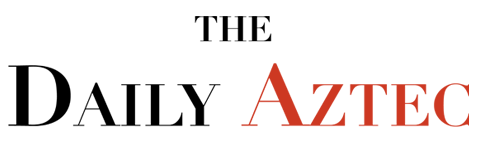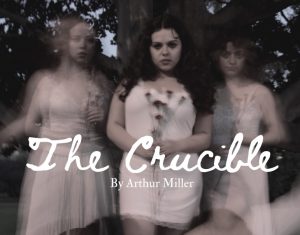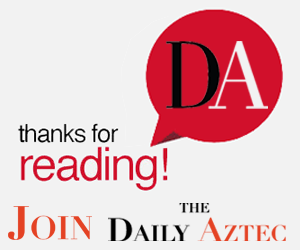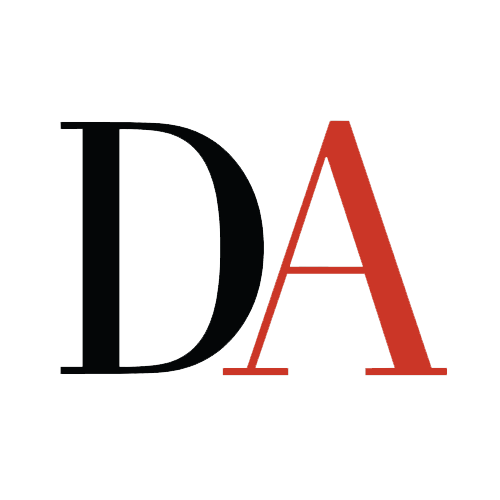I’m sure quite a few of you out there are desperately trying to find classes for next semester, so I figure I’ll start this column off by telling you how to use a computer to find open classes. If you have never used a computer lab at school, these instructions will walk you through.
It’s easy. Really. San Diego State University has set up an online system that you can use to check for open classes, find out what classes are available at a certain time and check on late changes and recently added classes.
One of the most valuable features of this database is that it is updated daily with the number of open seats remaining in each class. If you are searching for a class to crash, this search may prove far more valuable than trying to hit each class until you find one with an open seat. Here’s the scoop:
1.Drop into the Student Services building. On the second floor, across from the cashier’s office, is a large computer lab. (If you know of a different computer lab, feel free to use it; just be sure it has Netscape.)
2.Once in the computer lab, pick an open computer that is running Windows. Find the Netscape icon and click on it twice.
3.When Netscape comes up, it will probably open up to the College of Business page. Use the mouse to point at the word “file” and click the left button once.
4.On the menu that appears, direct the mouse pointer at the option “Open Location” and click once. It will give you a text box in which to type.
5.In the text box type http:// www.sdsu.edu
6.In the left hand column of the main SDSU home page are the underlined words “Spring 96 Class Schedule.” Click on it.
The screen you now see is designed to help your search. When you press the search button at the bottom of the screen, the computer will search for your open class.
If you have a list of classes you want to take, you can search by schedule number. For fall semester, I didn’t even buy a class schedule. Instead, I just picked the classes I wanted on the computer and searched for them by department.
There are, however, a few things you should know. The computer is picky. It will not understand misspellings or other mistakes. You need to get the department abbreviation right, and if you search with the schedule number, you need to get it right also.
If you are done with your search, you can press the button that says “back,” located in the upper quarter of the screen. Clicking on the class number will show you all the details about that class. If the booklist has been published, it will tell you the book or books you will need, too. If you click on the room number, it will show you the scheduling for that room, and if you click on the department, it will show you all of the classes offered by that department.
This search is extremely useful for students searching for open classes. Last year, while searching for an extra class to fill my units, I discovered a piano class that had been opened at the last minute and had not been published in the class schedule. This year, a week before school started, I found another section of a history class I had planned on crashing. The computer said there were 18 open seats and that I could register via Reg-Line without crashing.
The booklist is also available online. Just look up your classes and get a list of books. Print it out and you are ready to go. I hope this is as useful to all of you as it was to me.